
This chapter explains how to install, license and remove the Easysoft ODBC-SQL Server Driver.
The Windows installation can be carried out by anyone with local administrator privileges for the target machine.
The Unix installation instructions assume you are, or are able to consult with, a system administrator.
There are two ways to obtain the Easysoft ODBC-SQL Server Driver:
Choose Download from the Easysoft ODBC-SQL Server Driver section of the web site and then choose the platform release that you require.
If you have not already done so, you will need to register at the web site to download Easysoft software.
Change to the pub/sql_server subdirectory and then choose the platform release that you require.
The name of the Easysoft ODBC-SQL Server Driver distribution file varies from platform to platform. The file name format is:
x is the major version number, y is the minor version number and z is the build index, which is incremented when minor changes are made.
platform-variation refers to alternative versions available for a single platform.
|
Select the highest release available for your platform within your licensed major version number (installing software with a different major version number requires a new Easysoft license). |
Unix file names may also be suffixed with .gz for a gzipped archive, .bz2 for a bzip2ed archive, or .Z for a compressed archive.
To continue, refer to the installation instructions for your platform:
These instructions show how to install the Easysoft ODBC-SQL Server Driver on Unix platforms. Please read this section carefully before installing the Easysoft ODBC-SQL Server Driver.
To install the Easysoft ODBC-SQL Server Driver on Unix you need:
grep, awk, test, cut, ps, sed, cat, wc, uname, tr, find, echo, sum, head, tee, id
If you do not have any of these commands, they can usually be obtained from the Free Software Foundation. As the tee command does not work correctly on some systems, the distribution includes a tee replacement.
The installation will do this automatically for you so long as you run the installation as someone with permission to create /usr/local/easysoft.
For more information about setting the EASYSOFT_ROOT environment variable, see Post installation.
1. Register the Easysoft ODBC-SQL Server Driver with unixODBC.
2. Create the example data source in the SYSTEM odbc.ini file.
3. Update the dynamic linker entries (some platforms only).
If you are not root, these tasks will have to be done manually later.
Easysoft recommend you install all components as the root user.
You will need an ODBC Driver Manager to use the Easysoft ODBC-SQL Server Driver from your applications. The distribution therefore contains the unixODBC Driver Manager. Most (if not all) Unix applications and interfaces support the unixODBC Driver Manager. For example, Perl DBD::ODBC, PHP, Python and so on.
You do not have to install the unixODBC Driver Manager included with this distribution. You can use an existing copy of unixODBC. For example, a version of unixODBC installed by another Easysoft product, a version obtained from your operating system vendor or one that you built yourself. However, as Easysoft ensure that the unixODBC distributed with the Easysoft ODBC-SQL Server Driver has been tested with that driver, we recommend you use it.
If you choose to use an existing unixODBC Driver Manager, the installation script will attempt to locate it. The installation script looks for the Driver Manager in the standard places. If you have installed it in a non-standard location, the installation script will prompt you for the location. The installation primarily needs unixODBC's odbcinst command to install drivers and data sources.
This installation needs a location for the installed files. The default location is /usr/local.
At the start of the installation, you will be prompted for an installation path. All files are installed in a subdirectory of your specified path called easysoft. For example, if you accept the default location /usr/local, the product will be installed in /usr/local/easysoft and below.
If you choose a different installation path, the installation script will try to symbolically link /usr/local/easysoft to the easysoft subdirectory in your chosen location. This allows us to distribute binaries with built in dynamic linker run paths. If you are not root or the path /usr/local/easysoft already exists and is not a symbolic link, the installation will be unable to create the symbolic link. For information about how to correct this manually, see Post Installation Steps for non-root Installations.
Note that you cannot license Easysoft products until either of the following is true:
This installation script installs files in subdirectories of the path requested at the start of the installation, Depending on what is installed, a few changes may be made to your system:
1. If you choose to install the Easysoft ODBC-SQL Server Driver into unixODBC, unixODBC's odbcinst command will be run to add an entry to your odbcinst.ini file. You can locate this file with odbcinst -j. (odbcinst is in installation_path/easysoft/unixODBC/bin, if you are using the unixODBC included with this distribution.)
The Easysoft ODBC-SQL Server Driver distribution includes two drivers, one with SSL Support (Easysoft ODBC-SQL Server SSL) and one without SSL support (Easysoft ODBC-SQL Server). To access SQL Server over an encrypted connection, you must use the SSL-compatible version of the driver. For more information about the Easysoft ODBC-SQL Server Driver with SSL Support, see Encrypting Connections to SQL Server.
The odbcinst.ini entry for the Easysoft ODBC-SQL Server Driver will look similar to this:
Driver = /usr/local/easysoft/sqlserver/lib/libessqlsrv.so
Setup = /usr/local/easysoft/sqlserver/lib/libessqlsrvS.so
The odbcinst.ini entry for the Easysoft ODBC-SQL Server Driver with SSL Support will look similar to this:
[Easysoft ODBC-SQL Server SSL]
Driver = /usr/local/easysoft/sqlserver/lib/libessqlsrv_ssl.so
Setup = /usr/local/easysoft/sqlserver/lib/libessqlsrvS.so
For information about removing these entries, see Uninstalling the Easysoft ODBC-SQL Server Driver on Unix.
2. The installation script installs example data sources into unixODBC. The data sources will be added to your SYSTEM odbc.ini file. You can locate your SYSTEM odbc.ini file by using odbcinst -j. The data source for the standard driver will look similar to this:
Driver = Easysoft ODBC-SQL Server
Description = Easysoft SQL Server ODBC driver
The data source for the Easysoft ODBC-SQL Server Driver with SSL Support will look similar to this:
Driver = Easysoft ODBC-SQL Server SSL
Description = Easysoft SQL Server ODBC driver
For information about removing these data sources, see Uninstalling the Easysoft ODBC-SQL Server Driver on Unix.
On operating systems where the dynamic linker has a file listing locations for shared objects (Linux), the installation script will attempt to add paths under the path you provided at the start of the installation to the end of this list. On Linux, this is usually the file /etc/ld.so.conf.
Each Easysoft distribution contains common files shared between Easysoft products. These shared objects are placed in installation_path/easysoft/lib. When you run the installation script, the dates and versions of these files will be compared with the same files in the distribution. The files are only updated if the files being installed are newer or have a later version number.
You should ensure that nothing on your system is using Easysoft software before starting an installation. This is because on some platforms, files in use cannot be replaced. If a file cannot be updated, you will see a warning during the installation. All warnings are written to a file called warnings in the directory you unpacked the distribution into.
If the installer detects you are upgrading a product, the installer will suggest you delete the product directory to avoid having problems with files in use. An alternative is to rename the specified directory.
If you are upgrading, you will need a new license from Easysoft to use the new driver.
During the installation, you will be prompted for various pieces of information. Before installing, you need to find out whether you have unixODBC already installed and where it is installed. The installation script searches standard places like /usr and /usr/local. However, if you installed the Driver Manager in a non-standard place and you do not install the included unixODBC, you will need to know the location.
If you want to use the installation to test the connection to your SQL Server machine and interactively create an ODBC data source, you will need:
The distribution for Unix platforms is a tar file. There are multiple copies of the same distribution with different levels of compression. You unpack the distribution in one of the following ways.
If the distribution file has been gzipped (.gz), use:
gunzip odbc-sqlserver-x.y.z-platform.tar.gz
If the distribution file has been bzipped (.bz2), use:
bunzip2 odbc-sqlserver-x.y.z-platform.tar.bz2
If the distribution file has been compressed, (.Z), use:
uncompress odbcsql-server-x.y.z-platform.tar.Z
You may have a distribution file which is not compressed at all (.tar). To extract the installation files from the tar file, use:
tar -xvf odbc-sqlserver-x.y.z-platform.tar
This will create a directory with the same name as the tar file (without the .tar postfix) containing further archives, checksum files, an installation script and various other installation files.
Change directory into the directory created by unpacking the tar file.
The End-User License Agreement is contained in the file license.txt. Be sure to understand the terms of the agreement before continuing, as you will be required to accept the license terms at the start of the installation.
Throughout the installation, you will be asked to answer some questions. In each case, the default choice will be displayed in square brackets and you need only press Enter to accept the default. If there are alternative responses, these will be shown in round brackets; to choose one of these, type the response and press Enter.
Do you want to continue? (y/n) [n]:
The possible answers to this question are y or n. The default answer when you type nothing and press Enter is n.
Before you run the installer, make sure you have read Installation. If you are considering running the installation as a non root user, we suggest you review this carefully as you will have to get a root user to manually complete some parts of the installation afterwards. Easysoft recommend installing as the root user. (If you are concerned about the changes that will be made to your system, see Changes Made to Your System.)
To start the installation, run:
For more information about the license agreement, see License to Use.
For more information, see Where to Install.
|
If you are upgrading, you will need a new license from Easysoft. |
Easysoft strongly recommend you use the unixODBC Driver Manager because:
The installation starts by searching for unixODBC. There are two possible outcomes here:
1. If the installation script finds unixODBC, the following message will be output:
Found unixODBC under /unixODBC_path
2. If the installation script cannot find unixODBC in the standard places, you will be asked whether you have it installed.
If unixODBC is installed, you need to provide the unixODBC installation path. Usually, the path required is the directory above where odbcinst is installed. For example, if odbcinst is in /opt/unixODBC/bin/odbcinst, the required path is /opt/unixODBC.
If unixODBC is not installed, you should install the unixODBC included with this distribution.
If you already have unixODBC installed, you do not have to install the unixODBC included with the distribution, but you might consider doing so if your version is older than the one included.
The unixODBC in the Easysoft ODBC-SQL Server Driver distribution is not built with the default options in unixODBC's configure line.
The Easysoft ODBC-SQL Server Driver installation script:
If the Easysoft ODBC-SQL Server Driver is already registered with unixODBC, a warning will be displayed that lists the drivers unixODBC knows about. If you are installing the Easysoft ODBC-SQL Server Driver into a different directory than it was installed before, you will need to edit your odbcinst.ini file after the installation and correct the Driver and Setup paths. unixODBC's odbcinst will not update these paths if a driver is already registered.
If unixODBC is installed and you registered the Easysoft ODBC-SQL Server Driver with unixODBC, an example data source will be added to your odbc.ini file.
If a data source called "SQLSERVER_SAMPLE" or "SQLSERVER_SAMPLE_SSL" already exists, the existing data source will be displayed and you have the option to replace it.
The installation_path/easysoft/license/licshell program lets you obtain or list licenses.
Licenses are stored in the installation_path/easysoft/license/licenses file. After obtaining a license, you should make a backup copy of this file.
The installation script asks you if you want to request an Easysoft ODBC-SQL Server Driver license:
Would you like to request a Easysoft ODBC-SQL Server Driver license now (y/n) [y]:
You do not need to obtain a license during the installation, you can run licshell after the installation to obtain or view licenses.
If you answer yes, the installation runs the licshell script. The process of obtaining a license is best described in the Licensing Guide.
To obtain a license automatically, you will need to be connected to the Internet and allow outgoing connections to license.easysoft.com on port 8884. If you are not connected to the Internet or do not allow outgoing connections on port 8884, the License Client can create a license request file that you can mail or fax to Easysoft. You can also supply the details to us by telephone.
Start the License Client. The following menu is displayed:
[n] obtain a license for the desired product.
To obtain a license, select one of the options from [2] onwards for the product you are installing. The License Client will then run a program that generates a key that is used to identify the product and operating system (we need this key to license you).
After you have chosen the product to license (Easysoft ODBC-SQL Server Driver), you need to supply:
You will then be asked to specify how you want to obtain the license. The choices are:
[1] Automatically by contacting the Easysoft License Daemon
This requires a connection to the Internet and the ability to support an outgoing TCP/IP connection to license.easysoft.com on port 8884.
[2] Write information to file so you can fax, telephone it
The license request is output to license_request.txt.
If you choose to obtain the license automatically, the License Client will start a TCP/IP connection to license.easysoft.com on port 8884 and send the details you supplied and your machine number. No other data is sent. The data sent is transmitted as plain text, so if you want to avoid the possibility of this information being intercepted by someone else on the Internet, you should choose [2] and telephone or fax the request to us. The License daemon will return the license key, print it to the screen and make it available to the installation script in the file licenses.out.
If you choose option [2], the license request is written to the file license_request.txt. You should then exit the License Client by choosing option [0] and complete the installation. After you have mailed, faxed or telephoned the license request to us, we will return a license key. Add this to the end of the file installation_path/easysoft/license/licenses.
If any warnings or errors are output during this process, please mail the output to support@easysoft.com and we will correct the problem.
The Easysoft ODBC-SQL Server Driver installation lets you test the connection to SQL Server, save the connection settings in an ODBC data source and retrieve some SQL Server data. Although the installation default is to do this test, you do not have to.
The installation guides you through the connection process step by step, using tdshelper (a diagnostic program supplied with the Easysoft ODBC-SQL Server Driver) to test the SQL Server connection and check that you can access SQL Server with your login name and password. If at any time you want to stop the test, type q at any prompt.
If you decide to skip this part of the installation, you can use tdshelper after the installation completes to check your SQL Server connection settings. The installation script installs tdshelper in the installation_path/easysoft/sqlserver/bin directory.
The installation uses tdshelper to search for SQL Server instances that are listening on your network. The results of a successful search will look similar to this:
Using /usr/local/easysoft/sqlserver/bin/tdshelper -i -c 1
==================================================================
ServerName MYSQLSERVER2000HOST Port 1433 (Default)
ServerName MYSQLEXPRESSHOST\SQLEXPRESS Port 2777
ServerName MYSQLSERVER2005HOST\MYINSTANCEI Port 1510
ServerName MYSQLSERVER2005HOST\MYINSTANCEII Port 1511
==================================================================
If you do not see the SQL Server instance that you want to connect to in the list or the list is empty, the SQL Server Browser or SQL Server 2000 listener service may not be running. tdshelper uses the SQL Server Browser or listener to find out the available SQL Server instances. If the browser or listener is not running, the installation will be unable to use tdshelper to help you interactively connect to SQL Server and create a data source. Type q to exit and then manually create a data source after the installation completes. The installation creates a sample data source that you can use as a starting point when setting up your own Easysoft ODBC-SQL Server Driver data sources. For more information about creating data sources, see Setting Up Data Sources on Unix.
The example output shows that:
If the SQL Server instance that you want to connect to is listed in the results, type y to continue interactively creating your SQL Server data source.
If you chose to continue, type the name (or IP address) of the machine where your SQL Server instance is running when prompted. To connect to a named instance, use the format machinename\instancename. To connect to a SQL Server Express instance, use the format machinename\SQLEXPRESS. To connect to a SQL Server instance that is not listening on the default port (1433), use the format machinename:port.
Based on the example output shown earlier, you would type:
Type your SQL Server login name when prompted. If you usually connect to SQL Server through your Windows account, type your Windows user name. Use the format domain\username, where domain is the name of the Windows domain to which username belongs.
Otherwise, type a valid SQL Server user name.
Type the password for your user name when prompted.
If tdshelper can successfully connect to the SQL Server instance, a list of databases that you can access is displayed.
When setting up your SQL Server login, your database administrator will have associated a database with your login. This is the default database for the connection. The default database is listed first in the tdshelper output. If you want to connect to a different database, type the name of another databases in the list. Otherwise, press RETURN to connect to the default database.
If you want to change the language of SQL Server system messages, type one of the listed languages when prompted. Otherwise, press RETURN to accept the default language (again, this is listed first in the tdshelper output).
The Easysoft ODBC-SQL Server Driver installation has now gathered enough information to connect to SQL Server. The installation lets you save this connection information in an ODBC data source. You can use this data source to connect to SQL Server now and when the installation completes. The data source is written to your system odbc.ini file.
Finally, the installation prompts you whether to retrieve version information from the SQL Server database. The installation uses unixODBC's isql and your new data source to do this. Note that if you chose not to license the Easysoft ODBC-SQL Server Driver earlier in the installation, skip this step. The Easysoft ODBC-SQL Server Driver needs to be licensed before it can be used to connect to a data source. When the installation has finished, you can use isql to test the data source after you have licensed the Easysoft ODBC-SQL Server Driver.
The last part of the installation runs a post install script that lists the resources available to you.
installation_path/easysoft/sqlserver/doc/CHANGES.txt lists all the changes in each version of the Easysoft ODBC-SQL Server Driver.
There are also many resources at the Easysoft web site.
If you installed the Easysoft ODBC-SQL Server Driver as a non-root user (not recommended), there may be some additional steps you will need to do manually:
1. If you attempt to install the Easysoft ODBC-SQL Server Driver under the unixODBC Driver Manager and you do not have write permission to unixODBC's odbcinst.ini file, the driver cannot be added.
You can manually install the driver under unixODBC by adding an entry to the odbcinst.ini file. Run odbcinst -j to find out the location of the DRIVERS file then append the lines from the drv_template file to the odbcinst.ini file. (drv_template is in the directory where the distribution was untarred to).
To manually install the Easysoft ODBC-SQL Server Driver with SSL Support, append the lines from drv_template_ssl file to the odbcinst.ini file.
2. No example data sources can be added into unixODBC if you do not have write permission to the SYSTEM odbc.ini file. Run odbcinst -j to find out the location of the SYSTEM DATA SOURCES file then add your data sources to this file.
3. On systems where the dynamic linker has a configuration file defining the locations where it looks for shared objects (Linux), you will need to add:
installation_path/easysoft/lib
installation_path/easysoft/unixODBC/lib
The latter entry is only required if you installed the unixODBC included with this distribution. Sometimes, after changing the dynamic linker configuration file, you need to run a program to update the dynamic linker cache. (For example, /sbin/ldconfig on Linux.)
4. If you did not install the Easysoft ODBC-SQL Server Driver in the default location, you need to do one of the following:
For example, if you installed in /home/user, the installation will create /home/user/easysoft and you need to symbolically link /usr/local/easysoft to /home/user/easysoft:
ln -s /home/user/easysoft /usr/local/easysoft
5. If your system does not have a dynamic linker configuration file, you need to add the paths listed in step 3 to whatever environment path the dynamic linker uses to locate shared objects. You may want to amend this in a system file run whenever someone logs in such as /etc/profile.
The environment variable depends on the dynamic linker. Refer to your ld or ld.so man page. It is usually:
LD_LIBRARY_PATH, LIBPATH, LD_RUN_PATH or SHLIB_PATH.
Your applications will be linked against an ODBC Driver Manager, which will load the ODBC Driver you require. The dynamic linker needs to know where to find the ODBC Driver Manager shared object. The ODBC Driver Manager will load the Easysoft ODBC-SQL Server Driver, which is dependent on further common Easysoft shared objects; the dynamic linker needs to locate these too.
On operating systems where the dynamic linker has a file specifying locations for shared objects (Linux, for example), the installation will attempt to add paths under the path you provided at the start of the installation to the end of this list; no further action should be required. For more information, see Dynamic Linker..
On other Unix platforms, there are two methods of telling the dynamic linker where to look for shared objects:
1. You add the search paths to an environment variable and export it.
This method always works and overrides the second method, described below.
2. At build time, a run path is inserted into the executable or shared objects. On most System V systems, Easysoft distribute Easysoft ODBC-SQL Server Driver shared objects with an embedded run path. The dynamic linker uses the run path to locate Easysoft ODBC-SQL Server Driver shared object dependencies.
For the first method, the environment variable you need to set depends on the platform (refer to the platform documentation for ld(1), dlopen or ld.so(8)) .
To use the Easysoft ODBC-SQL Server Driver, you need to add:
installationdir/easysoft/sqlserver:installationdir/easysoft/lib
where installationdir is the directory in which you chose to install the Easysoft ODBC-SQL Server Driver. If you accepted the default location, this is /usr/local.
An example of setting the environment path in the Bourne shell on Solaris is:
LD_LIBRARY_PATH=$LD_LIBRARY_PATH:/usr/local/easysoft/sqlserver:/usr/local/easysoft/lib
|
The exact command you need to set and export an environment variable depends on your shell. |
If you installed the unixODBC Driver Manager included in the Easysoft ODBC-SQL Server Driver distribution, you also need to add installationdir/easysoft/unixODBC/lib to the dynamic linker search path.
There is no automated way to remove the Easysoft ODBC-SQL Server Driver in this release. However, removal is quite simple. To do this, follow these instructions.
To uninstall the Easysoft ODBC-SQL Server Driver
1. Change directory to installation_path/easysoft and delete the sqlserver directory. installation_path is the Easysoft ODBC-SQL Server Driver installation directory, by default /usr/local.
2. If you had to add this path to the dynamic linker search paths (for example, /etc/ld.so.conf on Linux), remove it. You may have to run a linker command such as /sbin/ldconfig to get the dynamic linker to reread its configuration file. Usually, this step can only be done by the root user.
3. If you were using unixODBC, the Easysoft ODBC-SQL Server Driver entry needs to be removed from the odbcinst.ini file. To check whether the Easysoft ODBC-SQL Server Driver is configured under unixODBC, use odbcinst -q -d. If the command output contains [Easysoft ODBC-SQL Server Driver] and [Easysoft ODBC-SQL Server Driver SSL], uninstall the drivers from unixODBC by using:
odbcinst -u -d -n 'Easysoft ODBC-SQL Server'
odbcinst -u -d -n 'Easysoft ODBC-SQL Server SSL'
If a reduced usage count message is displayed, repeat this command until odbcinst reports that the drivers have been removed.
4. If you created any Easysoft ODBC-SQL Server Driver data sources under unixODBC, you may want to delete these. To do this, first use odbcinst -j to locate USER and SYSTEM odbc.ini files. Then check those files for data sources that have the driver attribute set to Easysoft ODBC-SQL Server.
5. Remove sqlserver_install.info from the installation_path/easysoft directory.
Follow the on screen instructions.
To avoid rebooting your computer, the Easysoft ODBC-SQL Server Driver installer prompts you when files that it needs to update are in use by another application or service. This frees the locked files and allows the installation to complete without a system restart.
On Windows Vista and later, the Easysoft ODBC-SQL Server Driver installer uses the Restart Manager to locate the applications that are using files that need updating. These applications are displayed in the Files in Use dialog box. To avoid a system restart, choose Automatically close applications and attempt to restart them after setup is complete. The Easysoft ODBC-SQL Server Driver installer then uses the Restart Manager to try to stop and restart each application or service in the list. If possible, the Restart Manager restores applications to the same state and with the same data that they were in before it shut them down.
On earlier versions of Windows, when the Files in Use dialog is displayed, manually shut down each application in the list and then click Retry to avoid a system restart.
The install program starts the Easysoft License Manager (documented in the Licensing Guide), because you cannot use the Easysoft ODBC-SQL Server Driver until a license is obtained.
The following types of license are available:
6. Enter your contact details.
You MUST enter the Name, E-Mail Address and Company fields.
The Telephone and Facsimile fields are important if you require Easysoft to contact you by those methods.
The E-Mail Address MUST be the same as the address used to register and download from the Easysoft web site or you will be unable to obtain trial licenses.
You are asked for a license type.
8. For a trial license click Time Limited Trial and then click Next.
The License Manager asks what software you are licensing:
Select your required version of the Easysoft ODBC-SQL Server Driver (Standard or Remote, for example) from the drop-down list and then click Next.
If you have obtained an authorization code for a purchased license, select Non-expiring License and then click Next.
The License Manager requests your authorization code.
Enter the authorization code and then click Next.
9. The License Manager displays a summary of the information you entered and allows you to choose the method of applying for your license.
10. Choose On-line Request if your machine is connected to the internet and can make outgoing connections to port 8884.
The License Manager then sends a request to the Easysoft license server to activate your license key automatically. This is the quickest method and results in your details being entered immediately into our support database. You can now go to step .
|
Only your license request identifier and contact details as they are displayed in the main License Manager screen are sent to Easysoft. |
The remaining three options (Email Request, Print Request and View Request) are all ways to obtain a license if your machine is off-line (i.e. does not have a connection to the internet).
Each of these methods involves providing Easysoft with information including your machine number (a number unique to your machine) and then waiting to receive your license key.
Instead of emailing your details to Easysoft, you can enter them directly at the Easysoft web site and your license key will be emailed to you automatically.
To use this method, click View Request, and then visit:
In the Licensing page, enter your machine number (and authorization code for purchased license), click Submit and your license key will be emailed to you
|
You can copy your machine number from the View Request dialog box using CTRL-C and then paste it into the License Generator by using CTRL-V. |
.
When you receive the license key, you can activate it either by double-clicking the email attachment or by clicking Enter License on the License Manager main screen and pasting the license key into the dialog box.
11. A message tells you how many licenses have been added.
|
If you use the Email Request option, the license key is emailed to the email address as displayed on the License Manager screen, not the from: address of your email. |
For more information about the licensing procedure refer to the Licensing Guide.
12. Click Finish in the License Manager.
The installer can repair a broken Easysoft ODBC-SQL Server Driver installation. For example, you can use the installer to restore missing Easysoft ODBC-SQL Server Driver files or registry keys.
In Windows Vista and later versions of Windows:
1. In Control Panel, open Programs and Features.
2. Right-click Easysoft ODBC-SQL Server Driver, and then click Repair.
In earlier versions of Windows:
1. In Control Panel, open Add or Remove Programs.
2. Select Easysoft ODBC-SQL Server Driver and click Change/Remove.
This section explains how to remove the Easysoft ODBC-SQL Server Driver from your system.
Easysoft ODBC-SQL Server Driver data sources are not removed when you uninstall. You therefore do not need to recreate your Easysoft ODBC-SQL Server Driver data sources if you reinstall or upgrade. If you do not want to keep your Easysoft ODBC-SQL Server Driver data sources, use ODBC Administrator to remove them, before uninstalling the Easysoft ODBC-SQL Server Driver.
1. In Control Panel, double-click Administrative Tools and then Data Sources (ODBC).
2. Select the data source in the ODBC Administrator and click the Remove button.
In Windows Vista and later versions of Windows:
1. In Control Panel, open Programs and Features.
2. Double-click Easysoft ODBC-SQL Server Driver.
In earlier versions of Windows:
1. In Control Panel, open Add or Remove Programs.
2. Select Easysoft ODBC-SQL Server Driver and click Change/Remove.
The uninstall process is complete.
Any licenses you obtained for the Easysoft ODBC-SQL Server Driver and other Easysoft products are held in the Windows registry.
When you uninstall, your licenses are not removed so you do not need to relicense the product if you reinstall or upgrade.
This section shows how to install the Easysoft ODBC-SQL Server Driver for Mac OS X.
The Easysoft ODBC-SQL Server Driver for Mac OS X distribution file is a Mac Installer package. The package is contained in a disk image file.
The Easysoft ODBC-SQL Server Driver installer tries to:
To do this, the installer adds an entry to the odbcinst.ini file similar to the following:
Easysoft SQL Server ODBC Driver = Installed
[Easysoft SQL Server ODBC Driver]
Driver = /usr/local/easysoft/sqlserver/lib/libessqlsrv.so
Setup = /usr/local/easysoft/sqlserver/lib/libessqlsrvS.bundle/Contents/MacOS/libessqlsrvS
(To locate the odbcinst.ini file file, type iodbc-config --odbcinstini in a Terminal window.)
For the installer program to install the Easysoft ODBC-SQL Server Driver into the iODBC Driver Manager and create the example data source, the ODBC package included with Mac OS X must already be installed. If your version of Mac OS X does not include the ODBC package, iODBC Driver Manager packages for Mac OS X can be downloaded from the iODBC web site (http://www.iodbc.org/dataspace/iodbc/wiki/iODBC/Downloads)
The installer program installs the Easysoft ODBC-SQL Server Driver into /usr/local/easysoft/sqlserver directory.
To install the Easysoft ODBC-SQL Server Driver for Mac OS X
1. Log in as an administrator user.
2. Double-click the Easysoft ODBC-SQL Server Driver for Mac OS X disk image file that you obtained from one of the sources described in Obtaining the Easysoft ODBC-SQL Server Driver.
3. In the open disk image, double-click the package file to start the Easysoft ODBC-SQL Server Driver installer.
The Easysoft ODBC-SQL Server Driver installer welcome screen is displayed.
4. When you have read the introductory text, click Continue.
Follow the on screen instructions.
You cannot use the Easysoft ODBC-SQL Server Driver until you have obtained a license. The Easysoft License Manager allows you to obtain (and view) licenses.
Licenses are stored in the installation_path/easysoft/license/licenses file. After obtaining a license, you should make a backup copy of this file. installation_path is the Easysoft ODBC-SQL Server Driver installation directory, by default /usr/local.
The following types of license are available:
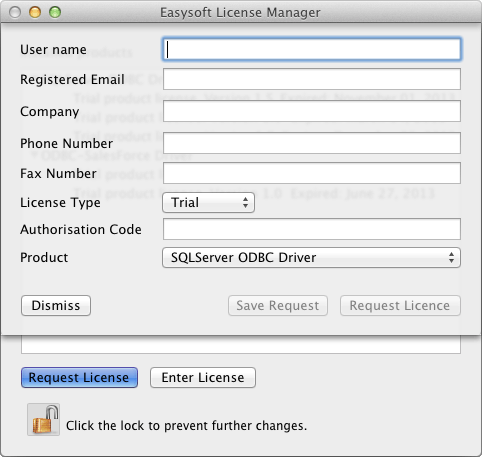
To obtain a license automatically, you will need to be connected to the Internet and allow outgoing connections to license.easysoft.com on port 8884. If you are not connected to the Internet or do not allow outgoing connections on port 8884, the Easysoft License Manager can create a license request file that you can mail or fax to Easysoft. You can also supply the details to us by telephone.
1. Start the Easysoft License Manager.
The Easysoft License Manager is located in the /Applications/Utilities folder.
If the Easysoft License Manager window is locked, the Request License button will be unavailable. To unlock the Easysoft License Manager window, click the lock icon, and then type an administrator user name and password when prompted.
3. Enter your contact details.
You MUST complete the User name, Registered E-Mail and Company fields. The e-mail address that you enter here must be the same as the one that you registered with.
The Phone Number and Fax Number fields are important if you require Easysoft to contact you by those methods.
4. For a trial license choose Trial License.
If you have obtained an authorisation code for a purchased license, choose Full.
5. If you chose Full in the previous step, enter your authorisation code in the space provided. Otherwise, skip this step.
6. Choose your required version of the Easysoft ODBC-SQL Server Driver from the drop-down list.
7. Choose Request License if your machine is connected to the internet and can make outgoing connections on port 8884.
The License Manager then sends a request to the Easysoft license server to activate your license key automatically. This is the quickest method and results in your details being entered immediately into our support database.
|
Only your license request identifier and contact details as they are displayed in the main License Manager screen are sent to Easysoft. |
The remaining option (Save Request) lets you obtain a license if your machine is offline (i.e. does not have a connection to the internet).
This method involves providing Easysoft with information including your machine number (a number unique to your machine) and then waiting to receive your license key.
Instead of emailing, faxing or telephoning your details to Easysoft, you can enter them directly at the Easysoft web site and your license key will be emailed to you automatically.
To use this method, choose Save Request, and then visit:
In the Licensing page, enter your machine number (and authorisation code for purchased license), click Submit and your license key will be emailed to you
When you receive the license key, choose Enter License on the License Manager main screen and paste the license key into the dialog box.
A message tells you how many licenses have been added.
For more information about the licensing procedure refer to the Licensing Guide.
The Easysoft ODBC-SQL Server Driver only becomes functional when an application is linked with it through an ODBC driver manager. You can use iODBC's command line iodbctest application to test the Easysoft ODBC-SQL Server Driver and execute SQL. For more information about using iodbctest to test the Easysoft ODBC-SQL Server Driver, see Testing Data Sources.
The Easysoft ODBC-SQL Server Driver documentation is installed in the /usr/local/easysoft/sqlserver/doc directory. This directory also contains the Easysoft ODBC-SQL Server Driver EULA and change log.
There are also many resources at the Easysoft web site.
There is no automated way to remove the Easysoft ODBC-SQL Server Driver on Mac OS X. However, if you want to remove the software manually, Mac OS X provides a way of listing of the files installed by the Easysoft ODBC-SQL Server Driver package. To do this, use the lsbom command to examine the Easysoft ODBC-SQL Server Driver package's Bill of Materials (.bom) file.
|
You do not need to remove the Easysoft ODBC-SQL Server Driver before upgrading to a different version. |
To list the files installed by the Easysoft ODBC-SQL Server Driver package
where sqlserver_bomfile is the Easysoft ODBC-SQL Server Driver .bom file. For example:
/private/var/db/receipts/com.easysoft.easysoftSqlServerOdbcDriver.package.pkg.bom
To remove the ODBC driver entry from odbcinst.ini
1. Log in as an administrator user.
2. Open ODBC Administrator in the /Applications/Utilities folder.
If ODBC Administrator is not included with your version of Mac OS X, you can download it from the Apple Support web site (http://support.apple.com/kb/DL895).
3. To remove the Easysoft ODBC-SQL Server Driver entry from odbcinst.ini, in the Drivers tab, click Easysoft ODBC-SQL Server Driver in the list of drivers. Click Remove. Click OK when prompted.
If the Drivers tab is locked, the Remove button will be unavailable. To unlock the Drivers tab, click the lock icon, and then type an administrator password when prompted.
4. If you want to remove your Easysoft ODBC-SQL Server Driver data sources, click OK when prompted.