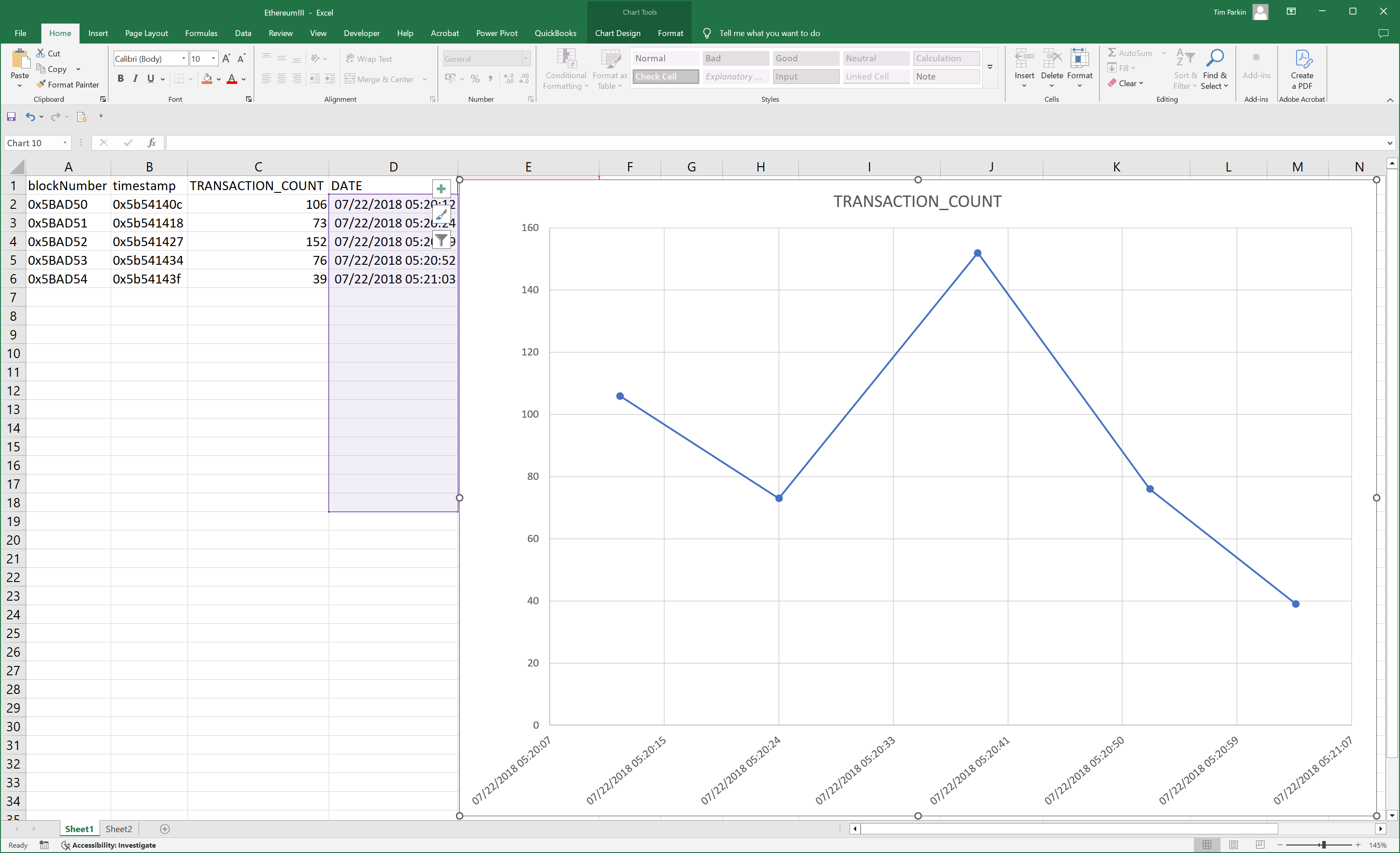getBlockByNumber view
| Column | Type | Required |
|---|---|---|
|
|
|
|
|
|
|
|
|
|
|
|
|
|
|
|
|
|
|
|
|
|
|
|
|
|
|
|
|
|
|
|
|
|
|
|
|
|
|
|
|
|
|
|
|
|
|
|
|
|
|
|
|
|
|
|
|
|
|
|
|
|
|
|
|
|
|
|
|
|
|
|
|
|
|
|
|
|
|
|
|
Examples
SELECT * FROM getBlockByNumber WHERE blockNumber = '0x5BAD55' AND transactionDetailsFlag = false
SELECT hash FROM getBlockByNumber WHERE blockNumber = 'finalized' AND transactionDetailsFlag = false
-- Return the number of transactions for a particular block.
SELECT gBBN.blockNumber, gBBN.timestamp, COUNT(gBBN_t.blockNumber) as transaction_count
FROM getBlockByNumber gBBN
LEFT JOIN getBlockByNumber_transactions gBBN_t ON gBBN.blockNumber = gBBN_t.blockNumber AND gBBN.transactionDetailsFlag = gBBN_t.transactionDetailsFlag
WHERE blockNumber = '0x5BAD55' AND transactionDetailsFlag = falseMicrosoft SQL Server
-- Return the number of transactions for 5 blocks.
DECLARE @TSQL varchar(8000), @BLOCKNUMBER char(7), @COUNTER INT
SET @COUNTER = 1
SELECT @BLOCKNUMBER = '0x5BAD5'
WHILE ( @COUNTER <= 5)
BEGIN
-- Replace Ethereum with the name of your linked server.
SELECT @TSQL = 'SELECT * FROM OPENQUERY(Ethereum,''SELECT gBBN.blockNumber, gBBN.timestamp, COUNT(gBBN_t.blockNumber) as transaction_count FROM getBlockByNumber gBBN LEFT JOIN getBlockByNumber_transactions gBBN_t ON gBBN.blockNumber = gBBN_t.blockNumber AND gBBN.transactionDetailsFlag = gBBN_t.transactionDetailsFlag WHERE transactionDetailsFlag = false AND blockNumber = ''''' + CONCAT(@BLOCKNUMBER, @COUNTER) + ''''''')'
EXEC (@TSQL)
SET @COUNTER = @COUNTER + 1
ENDMicrosoft Excel
-
In Excel, run Developer > Visual Basic to run the Microsoft Visual Basic For Applications editor.
-
In the Project pane, double-click This WorkBook
-
In the code pane, add this VBA code:
Option Explicit ' Return the number of transactions for 5 blocks. Public Sub GetBlockTransactionCount() Dim con As New ADODB.Connection Dim rs As New ADODB.Recordset Dim ws As Worksheet Dim n As Long Dim row As Long Dim col As Long Dim i As Long Dim SQLquery As String ' Replace Sheet 1 with the name of the worksheet where you want the Ethereum data to appear. Set ws = ThisWorkbook.Sheets("Sheet1") ws.Cells.Clear ' Replace Ethereum with the name of your ODBC data source. ' In Tools > References, you need to add a reference to the Microsoft Active X Data Objects <n> Library con.Open "DATASTORE}" ' Return 5 records For n = 0 To 4 SQLquery = "SELECT gBBN.blockNumber, gBBN.[timestamp], COUNT(gBBN_t.blockNumber) as transaction_count " _ & "FROM getBlockByNumber gBBN " _ & "LEFT JOIN getBlockByNumber_transactions gBBN_t ON gBBN.blockNumber = gBBN_t.blockNumber " _ & "AND gBBN.transactionDetailsFlag = gBBN_t.transactionDetailsFlag WHERE transactionDetailsFlag = false " _ & "AND blockNumber = '0x5BAD5" & n & "'" rs.Open SQLquery, con If Not rs.EOF Then ' Output column headers If n = 0 Then row = 1 col = 1 For i = 0 To rs.Fields.Count - 1 ws.Cells(row, col + i).Value = rs.Fields(i).Name Next i End If ' Output data row = 2 + n Do While Not rs.EOF For i = 0 To rs.Fields.Count - 1 ws.Cells(row, col + i).Value = rs.Fields(i).Value Next i row = row + 1 rs.MoveNext Loop End If rs.Close Next n con.Close Set con = Nothing End Sub -
Choose Run > Run Sub/UserForm
-
Optionally, in your Excel worksheet, use this formula to change the UNIX hex timestamps to Excel datetime values:
=HEX2DEC(RIGHT(B2,(LEN(B2)-2)))/86400 + DATE(1970,1,1)
Change
B2to the cell containing the first timestamp. -
Right-click the cell containing the new formula, and choose Format Cells.
-
In the Custom category, choose or add a datetime format. For example:
mm/dd/yyyy hh:mm:ss
Here’s a chart based on the data returned by the Easysoft ODBC-Ethereum Driver: